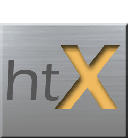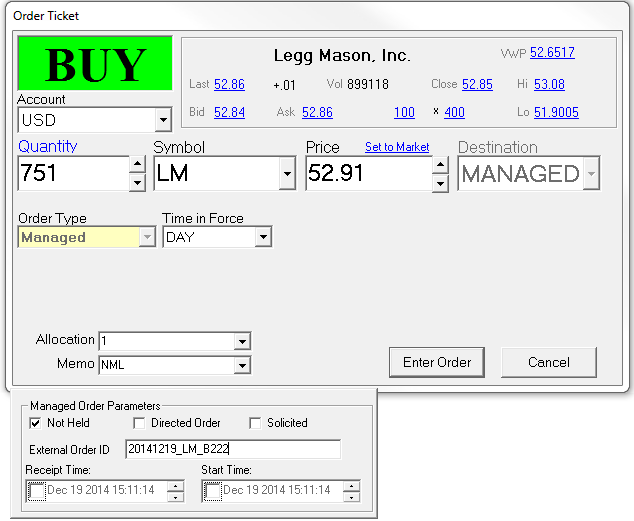This document describes the 2 ways external orders may be linked to Pairs Models. An external order would be a parent, or master order that originates in some system other than htX. This may often be the case for trade desks where orders are received from customers via the phone or some other electronic order management system. Many firms are required to maintain detailed order audit trails for the entire life of the customer’s orders. This means each order, and subsequent child order created, routed, and executed within the firm or at external exchanges or other brokers must be recorded and reported to the OATS system.
This document assumes that the client is a broker dealer with OATS reporting requirements. Additionally, that broker is creating the OATS reports themselves, and not relying on htX to report the OATs. Finally, the order origination, that is, the ultimate Parent order received from the customer, must be entered into a system at the broker and assigned an Order Id. It is this ID that will then be entered into Pairs. Pairs will then include this parent order id in any messages routed out, so that these child orders can ultimately be linked back to the originating parent order.
At the moment, there are 2 processes that may be followed to create pairs and link them to the originating order in the broker system. In each case, the trader will have to enter the external order id of the client order.
Important Items to Note:
Models must be single sided:
Pairs Trading Models can be 2 sided. That is, the model can be bought and sold, even simultaneously. However, Pairs can only be linked to one order per symbol at a time. Therefore a single model in Pairs, when linked to external orders can only be single sided. If you are buying the pair, and then selling it, you must create a second model to trade the second side.
Automated Order Entry:
Ultimately, we intend to have a mechanism that will read electronic orders from a Fix session into htX so that they may be quickly, or even automatically linked to a Pair Model. Initially, manual order id entry will be required.
Process 1: Directly in Pairs(recommended to start)
It is now possible to enter the external order id directly into Pairs Trading. This is done after creating the model and setting up ratios, quantities, accounts, etc. The Model Setup panel now has a tab called “Managed Orders”. This is where the external order id’s will be entered.
This is a sample Pairs Model with Symbol 1 = ACC and Symbol 2 = HCC.
- The Order ID for the Parent Order for ACE is entered in the External Order 1 field.
- The Order ID for the Parent Order for HCC is entered in the External Order 2 field.
- The Parent Orders are normally on opposites sides, since you are buying one symbol and selling the other.
- Make sure to activate the Model side that corresponds to the Parent Orders. So, if the Parents are buying ACE and Sell HCC, then you can only trade the Bid side of the model
- Also make sure that the side that is selling is marked as short or long as appropriate.
- Note it is theoretically possible to have both Parent orders on the same side if you are trading a “same side” pair, for instance an ETF vs and leveraged inverse ETF. Such as SPY vs SDS.
- It is possible to edit the External Order Id fields.
Process 2: Managed Orders
The second process includes a couple of extra steps, but is also less likely to raise an issue with entering and activating the correct sides of the Pairs model. In this process, Parent Orders are initially entered into htX using the htX Managed Orders window. This window is similar to a trade blotter and is intended to contain large parent orders that are sliced into child orders by the trader.
Enter Managed Order
Open a Managed Orders grid:
This example already has 2 Managed Orders entered for a Pair. Right-clicking in this window will give choices to enter Managed Buy and Sell Orders. You must create both a buy and sell order for the appropriate symbols using the order ticket shown below.
This is the Order Ticket used to enter the Buy side of the model BAM/LC shown below. Note the “Managed Orders Paramters” panel with the field for entering External Order ID. This is where the ID of the order from the external system should be entered. As ultimately planned, when this order is received from an electronic FIX connection, this field will already be populated with data from the order received by htX.
Linking the Model
Now, the trader must link the Managed Orders to the Pair. To do this, the Pair must be created with appropriate ratios, etc . in Pairs. Once that is done, open the Model Setup panel for the tab and select the Managed Orders tab, like so:
The panel will automatically try to find a Managed Order for each symbol. In this case, there is one Sell Order for BAM (Symbol1) and one Buy order for LM(Symbol2).
Click on each order in the small panels will fill in quantity and spread values and place an htX order id in the blue box and the External Order ids in the appropriate boxes. Then select the red “Attach Orders” button. If this button turns green, then the orders are successfully attached.
You will note that once successfully attaced, the system will automatically disable the model’s side that cannot be traded. In this case, since we are selling symbol1, then the Bid strategy is disabled.
The model setup panel should look something like this once the Apply button is selected and all changes are saved.