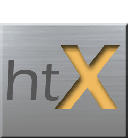In order to use the cross border features in htX Pairs, you must configure the appropriate FX rates. The Currency features in htX Pairs allows traders to configure and use any currency rate pairs available on their quote feed. It also allows the trader to customize any number of different securities for a specific currency. For instance, the trader could use either the spot rate or the FX future quote to drive the cross border position.
This can all be configured within htX Pairs by performing the following steps:
Verify FX features are activated
In the htX Pairs Trading application, select the Config Menu, Options choice. This will open the Options panel with a number of tabs in the form. Look for Tabs called “Currency” and “Rate Symbol”. If these are not present, then the FX sub-system is deactivated for your installation.
It should look like this:
Optons Panel
Load Currency Rates
The first step is to load the currency codes into your system. This may have been done automatically when the system was installed, but if not, you will need to import a list of ISO currency codes into htX Pairs, then select the currencies you wish to use.
Load the ISO Currency Codes
ISO Codes should appear in the Currency tab of the Options panel. A loaded Currency panel should look like this:
List of ISO Currency Codes
If the form is blank, make sure Select Items Only is not checked.
If it is not checked, the ISO codes will have to be loaded. This can be done by selecting the Import Currency File button. This will automatically import a list of ISO codes stored on your machine.
Select the Codes you want to use
Select the currency codes you would like to use. You may select as many as you like. Currency codes can also be activated and de-activated as needed. The “Selected Items Only” checkbox can be used to easily see the codes that have been activated.
Add FX Rate Symbols
The FX Rates are configured on the Rate Symbols tab of the Options panel. On this tab, the trader can specify the actual FX rate to be used for a currency pair. The Rate Symbols tab would look something like this if the market data source was Bloomberg:
Rate Symbol
Rate Symbol
The rate symbol field can contain any valid, quotable symbol on the market data feed. In this example, the Bloomberg spot rate symbols are used. Alternately, the currency cross symbols could be used, such as USDGBP or GBPUSD.
Currency1/Currency2
Currency1/Currency2 defines the 2 currencies contained in the rate and the terms of the actual quote. The quote is considered to be the rate of currency 1 in terms of currency 2. Or the value of 1 of currency 1 in terms of currency2. For instance, in the first row, since Currency 1 = GBP and Currency 2 = USD, then the quote is the number of USD for 1 GBP, or 1 GBP = 1.6983 USD.
Max Gap
Max Gap is the largest change from between quotes allowed for a rate. If the change from one tick to the next is greater than the max gap, then the tick is ignored.
Setup Cross Border FX in htX Pairs
When setting up a Pair to use FX rate, the trader must configure the Pair for FX, Select the appropriate rate, then verify the correct base currency is assigned to each symbol in the pair.
This is all done on the Order Parameters tab of the Model Setup Panel. Here is an example of a cross border Pair.
Model Setup Panel
Check the Cross Border box to turn on the Cross Border system for this model.
Select the FX Feed that should be used for this model. The Bloomberg GBP Spot Rate is selected. This could be any rate configured in the Options panel. Note: Theoretically, there could be many feed for the USD to GBP FX rate. The trade could change the rate used on this model at any time.
Assign the appropriate currency for each of the symbols in the pair in the Curr setting. This list should only contain the 2 currencies configured for the rate symbol in the Rate Symbols tab of the Options panel.